Examples of The Best Video Editing Software
5 min read
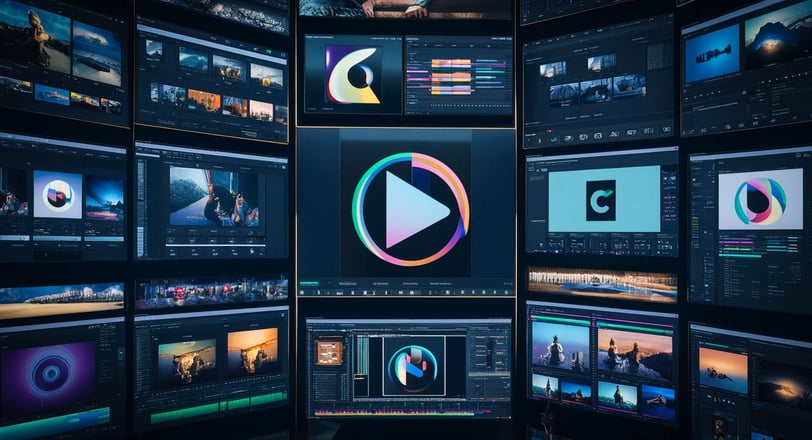
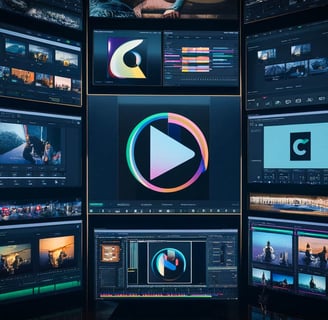
Examples of the best video editing software are crucial in content creation, whether for personal projects or professional endeavors. With many options available, choosing the software that best meets your needs can be overwhelming. We will explore some video editing software examples, highlighting the top contenders in the industry and providing valuable insights into their features and functionalities.
Adobe Premiere Pro
Overview of Adobe Premiere Pro
Adobe Premiere Pro is a professional video editing software developed by Adobe Inc. It is widely regarded as one of the industry standards for video editing due to its comprehensive features and user-friendly interface. With Adobe Premiere Pro, you can create high-quality videos for various purposes, including film, television, and online platforms.
Features of Adobe Premiere Pro
Adobe Premiere Pro offers a wide range of features catering to professional video editors’ needs. Some of its key features include:
Timeline Editing: Adobe Premiere Pro provides a timeline-based editing interface, allowing users to quickly arrange and manipulate video clips, audio tracks, and other media elements.
Multi-Camera Editing: This feature lets you edit recorded videos using multiple cameras. You can easily synchronize and switch between camera angles to create dynamic and engaging visuals.
Advanced Effects and Transitions: Adobe Premiere Pro offers a vast library of built-in effects and transitions that you can apply to your videos. From basic color correction to complex visual effects, this software provides the tools to enhance your footage.
Seamless Integration with other Adobe Creative Cloud Apps: Adobe Premiere Pro seamlessly integrates with other Adobe Creative Cloud applications, such as Adobe After Effects and Photoshop. This allows you to enhance your videos with advanced visual effects and graphics.
High-Resolution Video Editing: Adobe Premiere Pro can edit videos up to 8K, making it suitable for traditional and high-resolution video editing projects.
Pros and cons of Adobe Premiere Pro
Pros:
Intuitive user interface: Adobe Premiere Pro offers a user-friendly interface that is easy to navigate, making it suitable for beginners and experienced video editors.
Extensive feature set: This software provides a wide range of features and tools, giving you the flexibility to create professional-looking videos.
Multi-platform support: Adobe Premiere Pro is available for Windows and Mac operating systems, allowing users to switch between different platforms seamlessly.
Cons:
Steep learning curve: Due to its extensive feature set, learning Adobe Premiere Pro can be challenging for beginners. However, this obstacle can be overcome with practice and many available tutorials.
Hardware requirements: Adobe Premiere Pro is resource-intensive software that requires a powerful computer system to run smoothly. This can be a drawback for users with lower-end hardware.
Popular movies edited with Adobe Premiere Pro
Adobe Premiere Pro has been used to edit numerous popular movies, showcasing its professional video editing software capabilities. Some notable films edited using Adobe Premiere Pro include "Deadpool," "Gone Girl," and "Hail, Caesar!"
Tips and tricks for using Adobe Premiere Pro
Utilize keyboard shortcuts: Adobe Premiere Pro offers a wide range of keyboard shortcuts that can significantly speed up your editing workflow. Learn and memorize these shortcuts to become more efficient in your video editing.
Use adjustment layers: Adjustment layers allow you to simultaneously apply effects, color corrections, and modifications to multiple clips. This can save you time and effort when editing large projects with similar adjustments.
Master keyframe animation: Keyframes are essential in creating smooth transitions and effects in your videos. Experiment with keyframe animation to add a professional touch to your edits.
Take advantage of proxy editing: When working with high-resolution footage, using proxy editing can significantly improve playback performance. Creating low-resolution proxy files allows you to edit smoothly and then switch back to the original high-resolution files for final export.
Utilize the Lumetri Color panel: The Lumetri Color panel in Adobe Premiere Pro offers a robust set of color correction and grading tools. Experiment with the different adjustments to enhance the visual quality of your videos.
Final Cut Pro
Overview of Final Cut Pro
Final Cut Pro is a professional video editing software developed by Apple Inc. It is known for its robust features and seamless integration with other Apple products, making it a popular choice among Mac users. Final Cut Pro provides a comprehensive set of tools for video editing, audio mixing, motion graphics, and more.
Features of Final Cut Pro
Final Cut Pro offers a wide range of features that cater to the needs of professional videographers and editors. Some of its key features include:
Magnetic Timeline: Final Cut Pro features a unique magnetic timeline that offers an intuitive and fluid way of arranging and editing video clips. It allows for flexible and precise editing without the need for manual adjustments.
Advanced Color Grading: Final Cut Pro provides a powerful color grading toolset, allowing users to fine-tune the visual appearance of their videos. With support for high dynamic range (HDR) and wide color gamut (WCG), you can create stunning visuals with vibrant colors and rich detail.
Multicam Editing: This feature lets users edit footage from multiple cameras simultaneously, simplifying the editing process for multi-camera shoots. You can easily sync and switch between different camera angles, ensuring smooth transitions in your video edits.
Professional Motion Graphics: Final Cut Pro includes advanced motion graphics capabilities, allowing users to create titles, lower thirds, and other animated elements directly within the software. With easy-to-use templates and customizable effects, you can enhance the visual appeal of your videos.
Seamless Integration with Apple Ecosystem: Final Cut Pro integrates with other Apple products, such as iMovie, Motion, and Compressor. This provides a streamlined workflow for users who utilize multiple Apple applications.
Pros and cons of Final Cut Pro
Pros:
Intuitive user interface: Final Cut Pro offers a user-friendly interface with a clean and organized layout, making it easy to navigate and use.
Optimized for Mac: Final Cut Pro is designed for Mac users, taking advantage of Apple devices’ hardware and software capabilities for optimal performance.
Seamless integration with other Apple products: Final Cut Pro integrates seamlessly with other Apple software, streamlining the workflow for Mac users.
Cons:
Limited availability: Final Cut Pro is exclusive to Mac users, which means it is not accessible to those using Windows or other operating systems.
The learning curve for beginners: Like any professional video editing software, Final Cut Pro has a learning curve, especially for beginners new to video editing concepts and tools.
Famous movies edited using Final Cut Pro
Final Cut Pro has been utilized in editing various notable films, earning it recognition as a capable video editing software. Some famous movies edited using Final Cut Pro include "No Country for Old Men," "The Social Network," and "The Girl with the Dragon Tattoo."
Valuable tips and tricks for Final Cut Pro users
Take advantage of keyboard shortcuts: Final Cut Pro offers a comprehensive set of keyboard shortcuts that greatly enhance your editing speed and efficiency. Familiarize yourself with these shortcuts to streamline your workflow.
Utilize the Roles feature: Roles allow you to categorize and manage different elements in your project, such as dialogue, music, and effects. Utilizing Roles makes organizing and changing specific aspects of your video more accessible.
Use the Optimized Media feature: When editing high-resolution footage, Final Cut Pro allows you to create optimized media files, which are lower-resolution versions of your media. This helps improve performance and enables you to edit smoothly, even with resource-intensive footage.
Explore the Motion tab: The Motion tab in Final Cut Pro allows you to add advanced motion graphics and effects to your videos. Take the time to explore this feature and experiment with different effects to enhance the visual appeal of your edits.
Take advantage of Libraries and Projects: Final Cut Pro organizes your media assets and edits into libraries and projects. Utilize these organizational features to keep your projects tidy and easily accessible.

